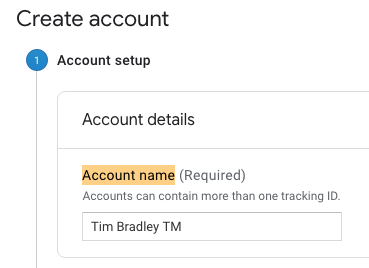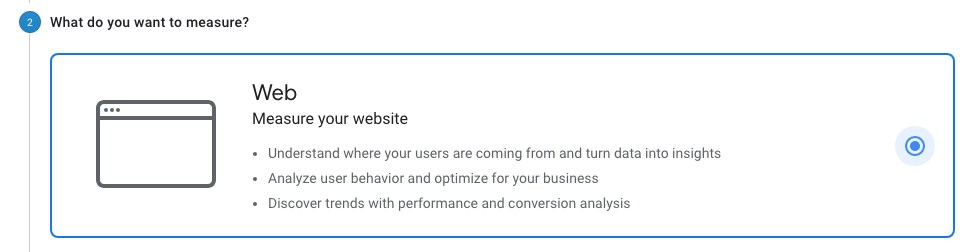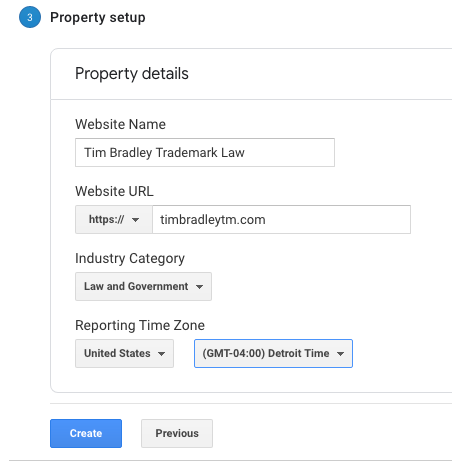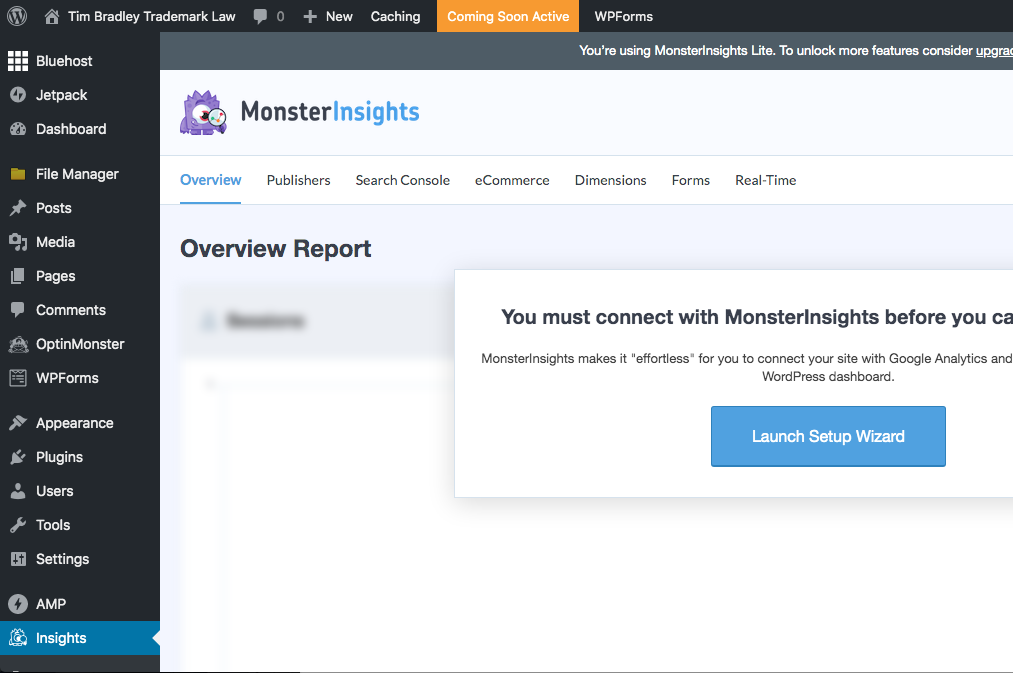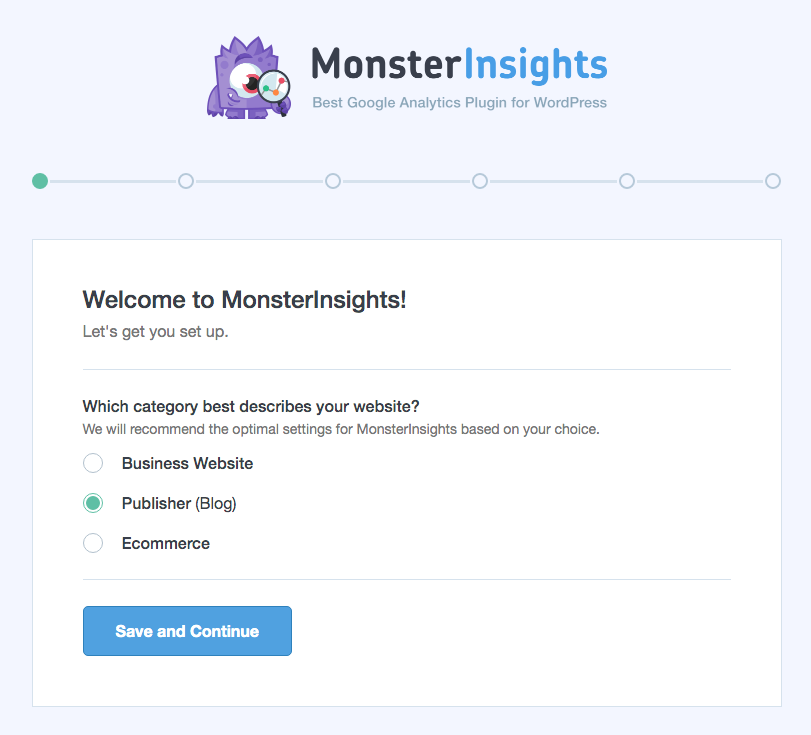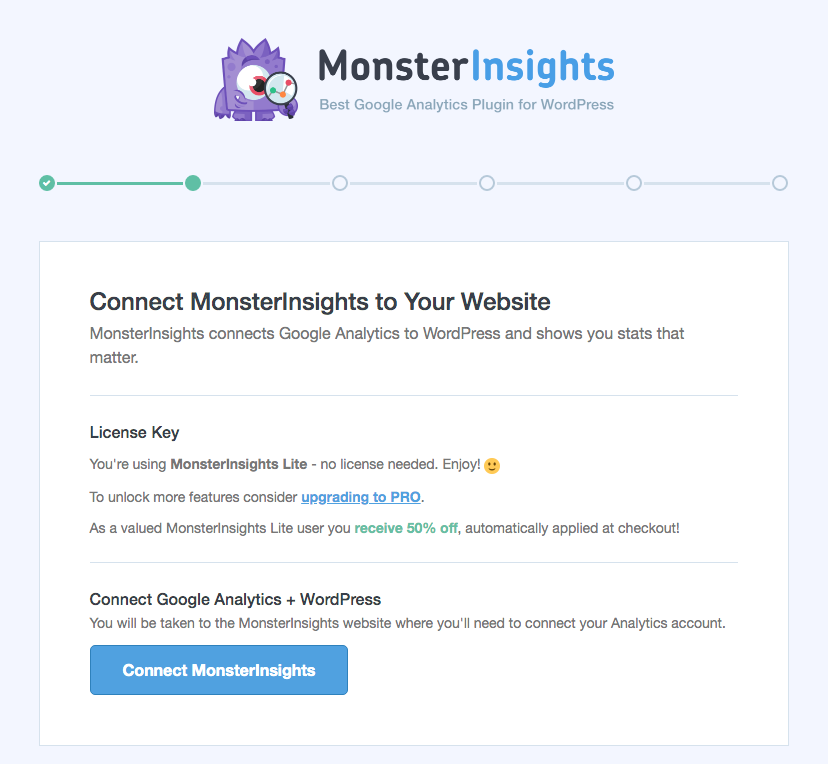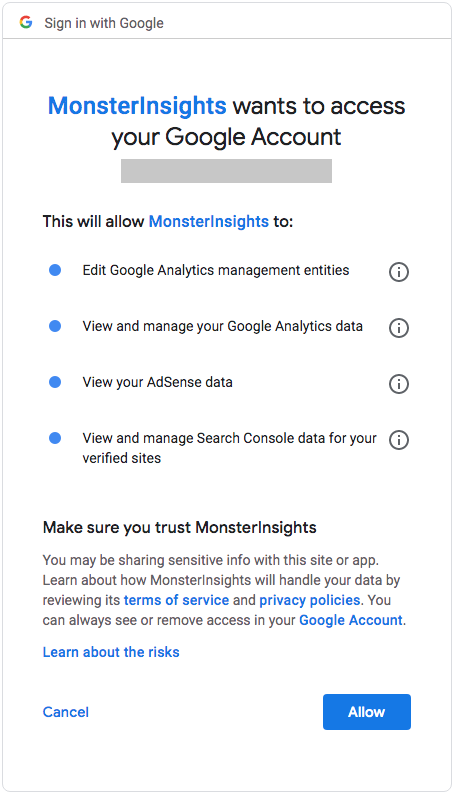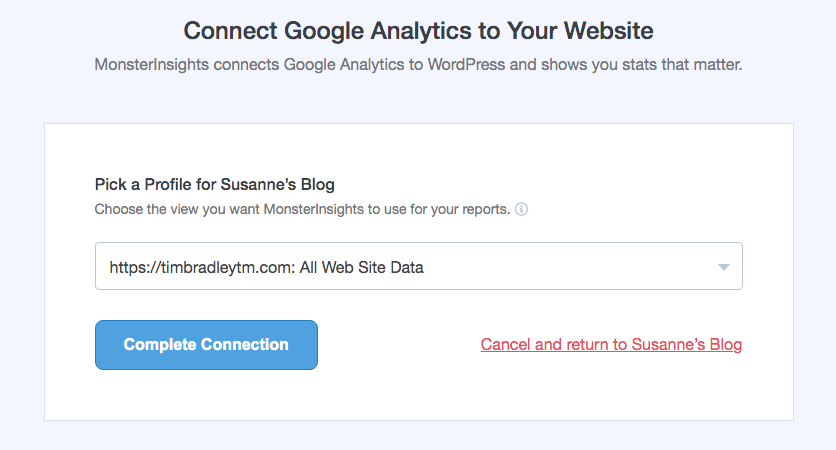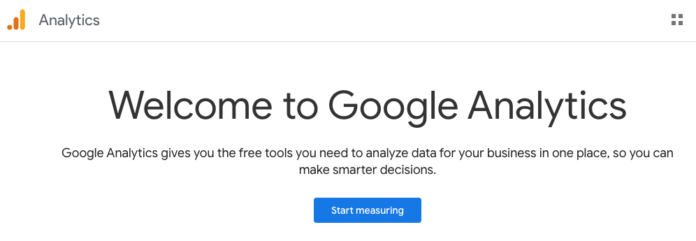
This is one of many steps recommended in my BUILD A BLOG THAT IS OPTIMIZED FOR SEARCH blog post.
The MonsterInsights plugin is a simple way for you to integrate correctly with Google Analytics and track your affiliate links in the process.
First, install the Google Analytics for WordPress by MonsterInsights plugin:
By MonsterInsights
In order to seamlessly track your affiliate links (if you use the ThirstyAffiliates plugin) add the ‘/recommends/’ path with the label ‘affiliate’. You can also take care of this in the setup process. I walk you through this process in the next section.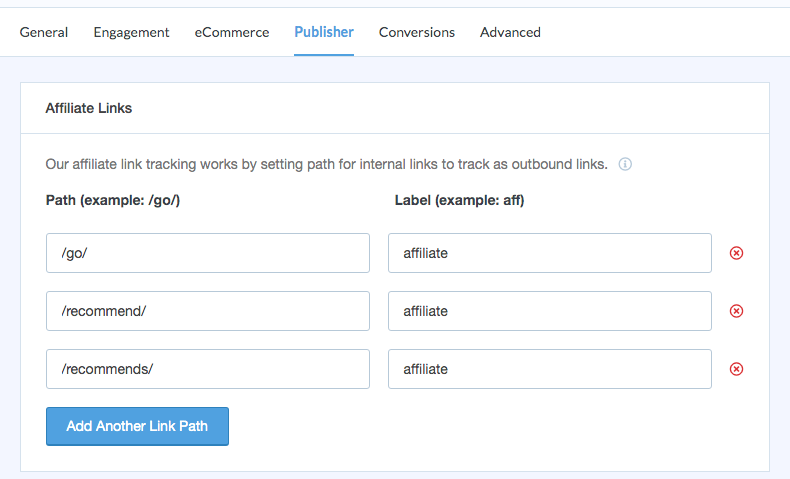
Connect Your Site to Google Analytics With MonsterInsights
Time Needed : 00 days 00 hours 10 minutes
You’ll need to ensure you have a Google Analytics account at http://analytics.google.com/ (this is not the same as a Gmail account.) Follow the steps below to set one up and connect it to your site using the MonsterInsights plugin for WordPress.
Go to the >Google Analytics site.
Click ‘Start measuring’
Enter your ‘Account name’.

Click ‘Next’Select ‘Web – Measure your website’.

Click ‘Next’Enter all of the necessary info about your new site.
Make sure you get the ‘https://’ part right:

Click ‘Create’Agree to the ‘Google Analytics Terms of Service Agreement’ by checking both boxes.
Click ‘Accept’
Click ‘Save’ on the ‘My email communications’ settings window.
You are now ready to track your traffic on your new site. Just finish the setup using the Google Analytics for WordPress by MonsterInsights plugin by following the steps below.
Launch the MonsterInsights setup wizard.
After you have set up your Google Analytics account and installed the Google Analytics for WordPress by MonsterInsights plugin (discussed in the previous section), click on the ‘Insights’ link in the Dashboard.

Then click ‘Launch Setup Wizard’.Select the appropriate category:

Click ‘Save and Continue’.Connect MonsterInsights

Then click ‘Connect MonsterInsights’.Give MonsterInsights access to your Google Account.
Once you have followed the previous step, you will log in or select your Gmail or Google Apps account. If you do not have an account with Google Apps or Gmail, you will need to create one.

Once you have logged in to Google or created a new account you will be prompted with the screen above. Click ‘Allow’.Connect Google Analytics to Your Website.
Once you have followed the previous step, this will take you to the ‘Connect Google Analytics to Your Website’ screen.

Click ‘Complete Connection’.Add Another Link Path.
Click ‘Add Another Link Path’.

Add the ‘/recommends/’ Path with the label ‘affiliate’. This will allow the affiliate links that you set up later through the ThirstyAffiliates plugin to automatically be tracked in Google Analytics. Then, click ‘Save and continue’.Recommended Addons.
On the ‘Recommended Addons’ view, go with the default setup and click ‘Save and continue’.
Finish Setup & Exit Wizard
On the final view click ‘Finish Setup & Exit Wizard’. This will take you back to your WordPress Dashboard.
Tools
- Google Analytics
- MonsterInsights
Your site will now track your traffic in Google Analytics as well as any clicks on your affiliate links once you set them up.