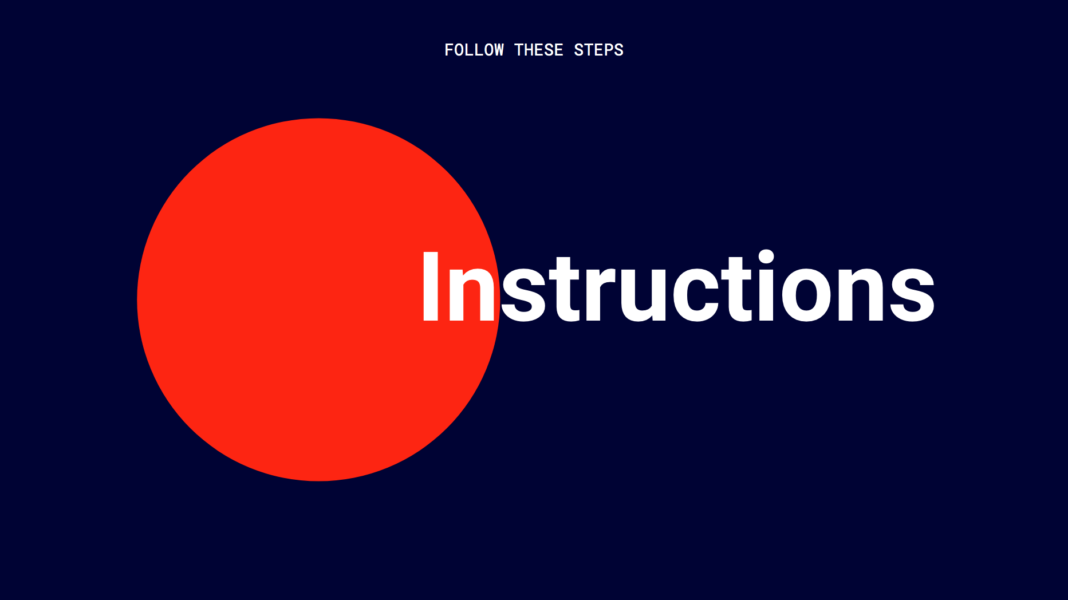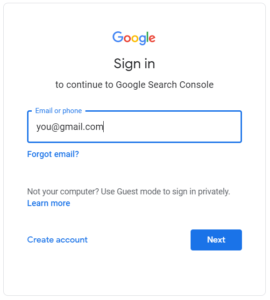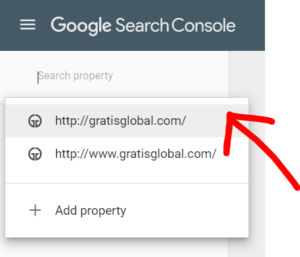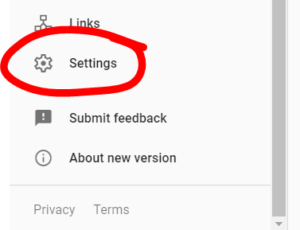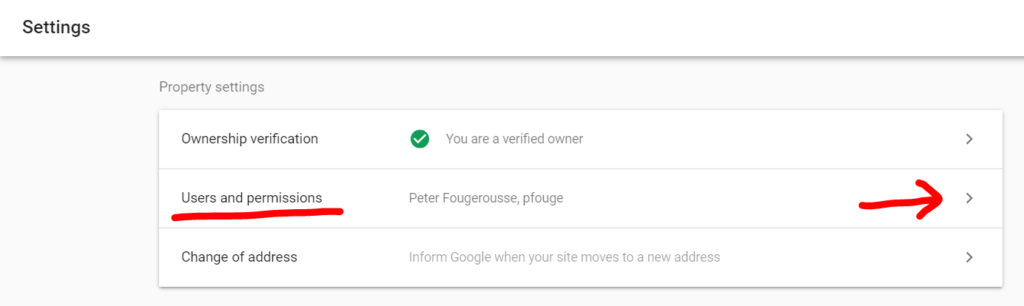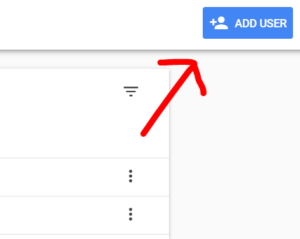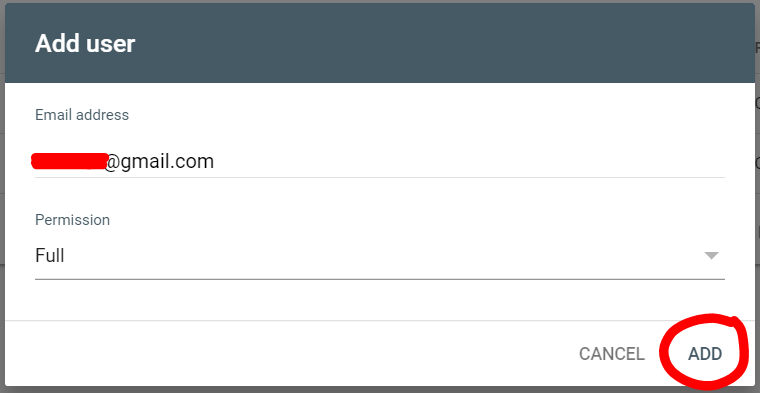Time Needed : 00 days 00 hours 05 minutes
It can be necessary to give access to trusted third parties for many reasons, including sharing data, and troubleshooting. In this set of instructions, I’ll teach you how to add a user to Google Search console.
Sign in to Google Search Console.
Navigate to https://search.google.com/search-console and sign in using your Google account details.

Select the correct property from the ‘Search Property’ drop-down.
Locate the box titled ‘Search Property’ at the top left corner of the page. Click to see the drop-down menu, then select an option.

Enter the Settings of your web property.
Scroll down to the bottom of the menu on the left-hand side and click on the Settings icon.

Within Settings, select ‘Users and Permissions.’

Within Users and Permissions, select ‘Add User.’
Locate the ‘Add User’ button in the top right corner of the page and click.

Enter the email address of the user you wish to add and click ‘Add.’

It is that simple! Now you know how to add a user to Google Search Console.